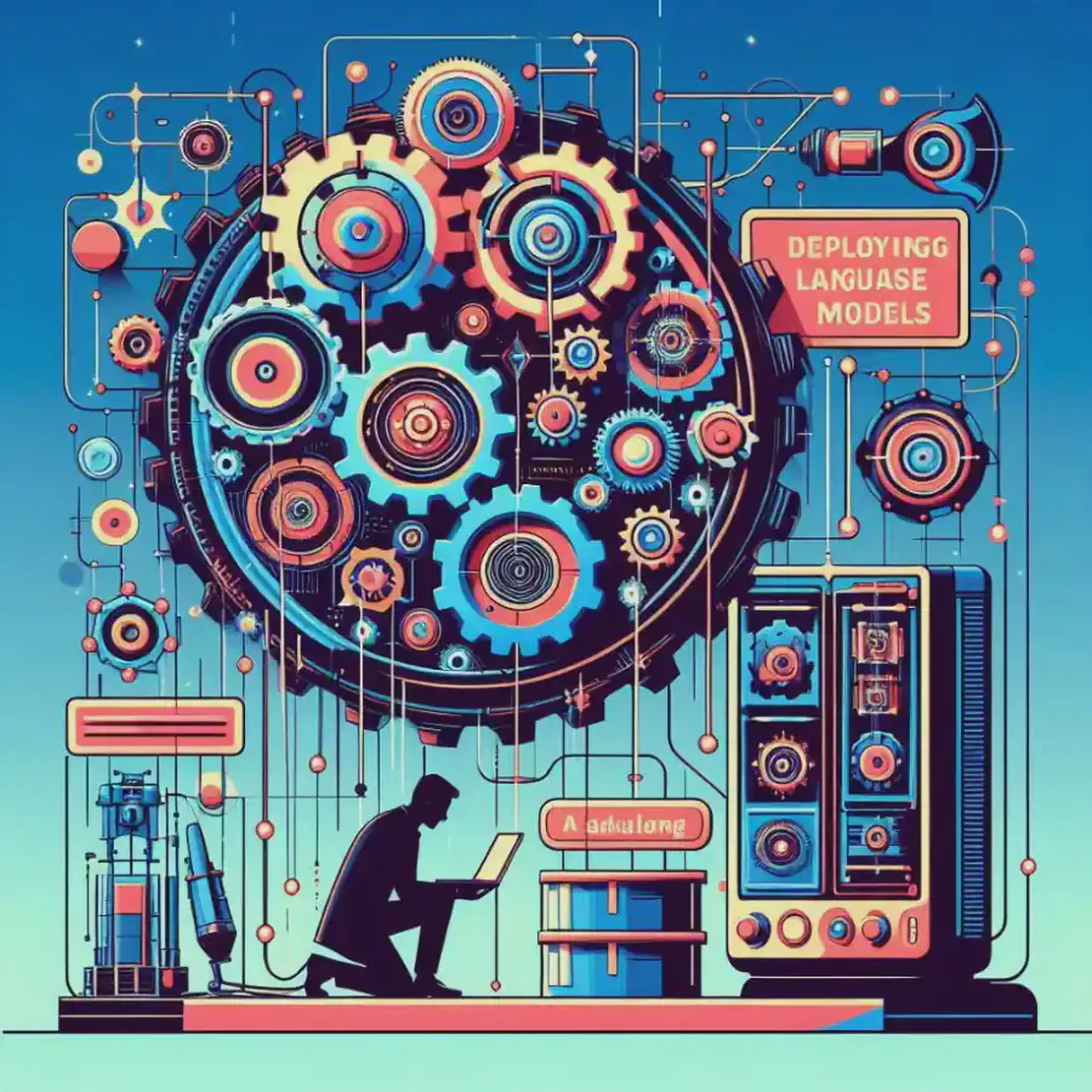
Deploying Large Language Models Locally
- Raunak Wete
- Ai , Python
- March 12, 2025
Table of Contents
Introduction
We’ve all used AI chat models like ChatGPT, Gemini, and Claude in our daily lives. They’re great, but what happens when you want to integrate AI into your own applications? Most people turn to APIs—but there’s a catch.
💰 API costs can add up fast, especially if you’re a student or working on an experimental project. Testing, debugging, and fine-tuning prompts require millions of tokens, which can quickly become too expensive to sustain.
But what if I told you there’s a way to do it all for free? Yes, you read that right! Instead of paying for every API request, you can run powerful AI models like Llama, Mistral, and Qwen right on your own computer—without spending a dime.
We will be learning to install Ollama on our local machine for easy setup and deployment of AI models.
By the end of this guide, you’ll have a fully functional AI model running on your own machine, ready to use without API costs or internet dependency. Let’s get started!
Ollama
Ollama is a lightweight, hassle-free framework designed to run AI models directly on your PC. It’s the perfect choice if you want a one-click setup without dealing with complex configurations. Whether you’re experimenting with AI, building a personal project, or just want a chatbot on your local machine, Ollama makes it effortless.
Why Choose Ollama?
- Quick & Easy Setup – No complicated installations, just a simple command.
- Runs on CPU & GPU – Works on most computers, with GPU acceleration if available.
- Supports Popular Models – Run Llama 2, Mistral, Qwen, and more with zero hassle.
- Offline & Free – No API costs, no internet required..
Installation
Windows:
- Open Windows PowerShell and enter this command
Invoke-WebRequest -Uri "https://ollama.com/download/OllamaSetup.exe" `
∙ -OutFile "$env:HOMEPATH\Downloads\ollamaSetup.exe"; `
∙ Start-Process "$env:HOMEPATH\Downloads\ollamaSetup.exe" -Wait; `
∙ Remove-Item "$env:HOMEPATH\Downloads\ollamaSetup.exe" -Force
- Alternatively, you can manually download the setup from Ollama’s official website and install it.
Mac:
- Head over to Ollama’s download page and grab the macOS installer.
Linux:
- Open bash/zsh shell and run
curl -fsSL https://ollama.com/install.sh | sh
- If you’re using Arch Linux, install Ollama from the AUR:
sudo pacman -Sy ollama # For CPU
sudo pacman -Sy ollama-cuda # For Nvidia GPU
sudo pacman -Sy ollama-rocm # For AMD GPU
Restart the PC after installation
Usage
- Open terminal (PowerShell on Windows) and run
ollama serve
This will start the ollama server on http://localhost:11434
By default, Ollama only runs on localhost. If you want to access it from other devices on your network, you need to change the host binding:
- Set the environment variable
OLLAMA_HOST=0.0.0.0 - On Windows, set the environment variable:
$env:OLLAMA_HOST="0.0.0.0" ollama serve- On Linux/macOS, you can run:
OLLAMA_HOST=0.0.0.0 ollama serve- Set the environment variable
This will make Ollama accessible across your entire local network, allowing other devices to send API requests to your AI model.
Download a Model:
- Choose a llm model of your choice on Ollama Models
- Here, we will be using a basic Llama3.2:3B model.
ollama pull llama3.2:3b- After downloading you can run this model using
ollama run llama3.2:3b- You can list all your downloaded models by running
ollama list
Now you’re all set! You can start interacting with AI models without relying on external APIs—all from your own device.
Using Ollama API
Ollama API is OpenAI API compatible which means you can directly use OpenAI python library to interact with Ollama.
This makes migrating your existing applications using OpenAI API to Ollama very easy.
- Install openai python package
pip install openai
- Test if the api is working
from openai import OpenAI
client = OpenAI(
base_url='http://localhost:11434/v1/',
api_key='ollama',
)
completion = client.chat.completions.create(
model="llama3.2:3b",
messages=[
{
"role": "user",
"content": "Write a one-sentence bedtime story about a unicorn."
}
]
)
print(completion.choices[0].message.content)
model parameter must be the model name of the downloaded models. You can find the downloaded models using
ollama listcommand.
Conclusion
Congratulations! You’ve just learned how to deploy Large Language Models (LLMs) locally using Ollama – giving you the power of AI without API costs or internet dependency. Whether you’re a hobbyist exploring AI or a developer integrating models into your applications, running LLMs locally opens up endless possibilities.
But this is just the beginning!
We’ll be bringing more exciting blogs in the future, covering advanced topics like:
- Deploying AI models for production workloads – Scaling your AI applications beyond local use.
- Optimizing AI servers for fast performance – Reducing latency and maximizing efficiency.
- Cutting costs while running powerful AI models – Getting the most out of your hardware without breaking the bank.
Enjoy your Holi running powerful models like DeepSeek-R1, etc on your PC.
💡 Got questions or ideas for future topics? Comment below! 👇